The new version of
OBIEE, 11.1.1.7 was released last week with a whole host of new features – an
updated look and feel, enhancements to tables, graphs & dashboards, support
for Endeca and enhancements to Essbase integration. For the full list see the
Oracle documentation at the following URL:
The installation
process for a new installation appears almost identical to 11.1.1.6 with a few
extras on the install screens for Essbase which is has now been combined into
the OBIEE install set. Rather than run through that I thought I’d try my hand
at upgrading an existing 11.1.1.6.x installation, so below is the (remarkably
painless) process I went through – successfully completing the upgrade in a
couple of hours.
The environment I
upgraded was an OBIEE 11.1.1.6.0 patched to 11.1.1.6.6 on Windows 2008 64bit
server that had been configured with AD authentication and auto start up with
window services.
I started with
downloaded the usual zip files from technet, in this case the following and
unzipped them to a single temporary directory.
bi_windows_x86_111170_64_disk1_1of2.zip
bi_windows_x86_111170_64_disk1_2of2.zip
bi_windows_x86_111170_64_disk2_1of2.zip
bi_windows_x86_111170_64_disk2_2of2.zip
There are three basic
steps to the upgrade:
- Perform a software only install of the new version
- Run the Patch Set Assistant to configure Weblogic
- Run the Configuration Assistant for OBIEE
To start with I manually
shutdown all OBIEE and Weblogic services:
For the duration of
this upgrade I actually set these services to manual so I could test the
upgrade and start up procedures separately. I’ll put them back to automatic at
the end.
From the directory
where the upgrade files where unzipped, go into the bishiphome\Disk1
subdirectory and run setup.exe (if you are not logged in as Administrator, right
click and select ‘run as administrator’ – I never do, I prefer to install
software under a ‘oracle’ account with Admin access)
This brings up the
usual OBIEE installer screen:
I never enable
software updates, I prefer to control them myself, so I turn this option off.
The upgrade process
initially only requires the software to be installed, the configuration will be
handled later on.
The prerequisite
checks passed ok…
It detected the Oracle
Middleware Home by itself. If you had more than one home on the server you
would probably need to choose the correct one. The Oracle Home Directory should
be Oracle_BI1.
As OBIEE only used
Weblogic, this should be auto selected.
The summary screen
then lists what’s going to be installed.
The installation
progress image still shows Lawrence Fishburne in one of his less action packed
roles…
And the install should
finish successfully…
That’s the new version
of the software installed. Now to configure it. The first step is to use the
Patch Set Assistant to upgrade Weblogic and the repositories. Before doing this
it’s advisable to take a backup of the database repositories – the
xxx_BIPLATFORM and xxx_MDS schemas for the environment being upgraded.
From the middleware_home/oracle_common/bin
directory run psa.bat (again choose “run as administrator” if necessary)
Choose Oracle Business
Intelligence to upgrade.
Before continuing you
need to confirm that you’ve taken a backup of the database repositories and
that the database is of a version supported by this version of weblogic. You
can check the support versions at the following URL:
From here you can
download the excel certification spreadsheet for OBIEE 11.1.1.7, but in a
nutshell the following database versions are supported: 10g 10.2.0.4 or better,
11gR1 11.1.0.7 or better and 11gR2 11.2.0.1 or better.
Enter the connection
details for the xxx_MDS schema and click Connect
The xxx_MDS schema
name will appear in the Schema user name field. Note that if this database has
the repositories for more than one OBIEE environment you must make sure the
correct one is selected. Enter the password for this schema.
This step is repeated
for the xxx_BIPLATFORM schema, again make sure the correct one is selected.
The PSA will then
examine the repositories to make sure they are ok for upgrading.
Finally you get the
summary screen from where you can start the upgrade
The upgrade process
only takes a few seconds to perform.
Click close.
Now start Weblogic and
the Node Manager.
From middleware_home\user_projects\domains\bifoundation_domain\bin
directory run startWebLogic.cmd
Then the node
manager: middleware_home\wlserver_10.3\server\bin\startNodeManager.cmd
Now we need to run the
Business Intelligence Configuration Assistant.
From middleware_home\Oracle_BI1\bin run
config.bat (again choose “run as administrator” if necessary)
The prerequisite
checks should pass ok (they did in the install earlier…)
Choose the Update BI
Domain option and enter the connection details for the Weblogic server.
The details of the BI
Domain should be picked up automatically
Again the summary
screen appears before the upgrade begins.
If took around 20
minutes to perform the upgrade, stopping and starting services a few times
along the way.
And finally completes
ok.
That’s it, the upgrade
is complete. A quick check of the version number in the Administration screen:
Rebooting the server
and starting the BI services manually revealed one minor problem:
The boot.properties
file had been deleted under:
middleware_home\user_projects\domains\bifoundation_domain\servers\AdminServer\security
Although the boot.properties
file under:
middleware_home\user_projects\domains\bifoundation_domain\servers\bi_server1\security
was still intact. For
good measure I recreated both. (They just have two lines: username=weblogic,
password=password)
The look and feel has
been improved…but playing will have to wait for another day…
Importantly the two custom
configurations I mentioned at the top of this blog – starting OBIEE via windows
services (after returning the services back to automatic) and the AD
authentication both worked perfectly after the upgrade without any additional
changes, so existing configuration settings have been retained correctly. Given
the change to the look and feel I’d be surprised if customisations to the look
and feel (e.g. logo’s, alternative colours etc.) are still perfect after the
upgrade, I suspect some tweaking would probably be needed, but it should be fairly
minor.
I also can’t see any
sign of the Essbase tools that a normal install includes, but that’s probably
not a bad sign – even though Essbase is included with the OBIEE installation I’d
still recommend splitting Essbase off onto a different server, or at very least
a different middleware home on the same server. Later on I’ll re-run the
installer to add in Essbase and see how that goes.





















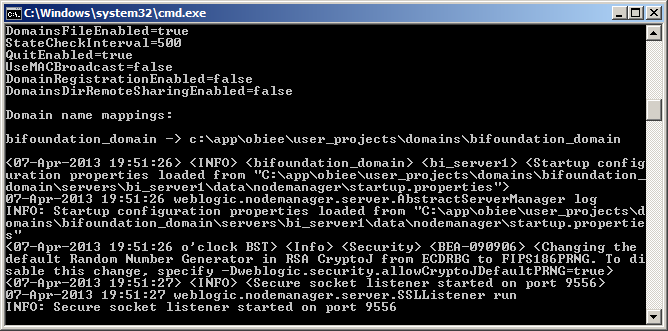









attractive piece of information, I had come to know about your blog from my friend arjun, ahmedabad,i have read atleast eleven posts of yours by now, and let me tell you, your website gives the best and the most interesting information. This is just the kind of information that i had been looking for, i'm already your rss reader now and i would regularly watch out for the new posts, once again hats off to you! Thanks a lot once again, Regards, obiee training institutes in hyderebad
ReplyDeleteAnother excellent post, thanks Paul.
ReplyDeleteNiamh